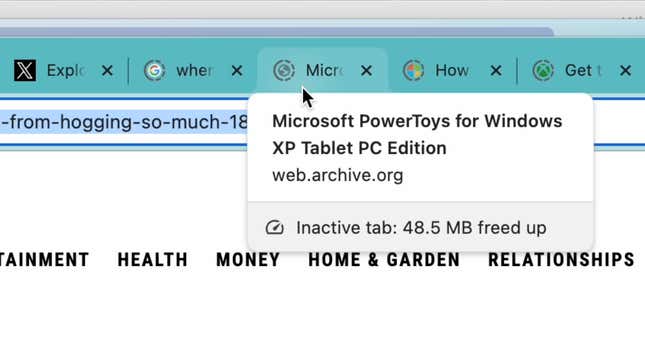You have too many tabs open right now, and that’s okay: The internet is full of fascinating content that none of us can consume all at once. So all those interesting articles, videos, and memes get pushed aside for “later.”
If your browser is a memory hog, however, all those tabs might eat up your computer’s RAM, and you may or may not have the memory to spare. Some new machines, like Apple’s $1,600 MacBook Pro, only come with 8GB of RAM, so every byte of memory is precious.
Chrome, of course, is a known offender here. The browser simply takes up a lot of resources to be one of the best on the market. But Google’s working on it: The company rolled out a new feature late last year called “Memory Saver,” which automatically pauses unused tabs taking up large amounts of memory. As the browser pauses these tabs, it frees up more RAM for your computer to use elsewhere, which should improve overall performance while browsing with Chrome.
Now, Memory Saver is getting even better. Google now gives you insights into how much RAM each tab uses, both active tabs and inactive tabs that Chrome pauses.
How to see how much RAM each Chrome tab uses
Table of Contents
To check, make sure you have Memory Saver enabled. You’ll find the option in Chrome settings under Performance > Memory. Now, just hover your cursor over any tab in your browser. At the bottom of the expanded window detailing the site the tab has open, you’ll see the total memory usage at this given point. Chrome settings, for example, currently take up 54.4 MB of RAM for me, while X is using up 136 MB. My Memory Saver guide linked above takes up over half a GB at 542 MB, while The Verge’s homepage takes up 613 MB. Some sites just demand more RAM than others.
If Chrome decides to make a tab inactive, you’ll see that in the memory report (as well as by the dotted circle surrounding the favicon). Now, you’ll see the memory as “freed up.” Chrome freed up 82.8 MB by making a Microsoft support article inactive, and saved 129 MB by pausing a Shutterstock tab. Thanks, Chrome!