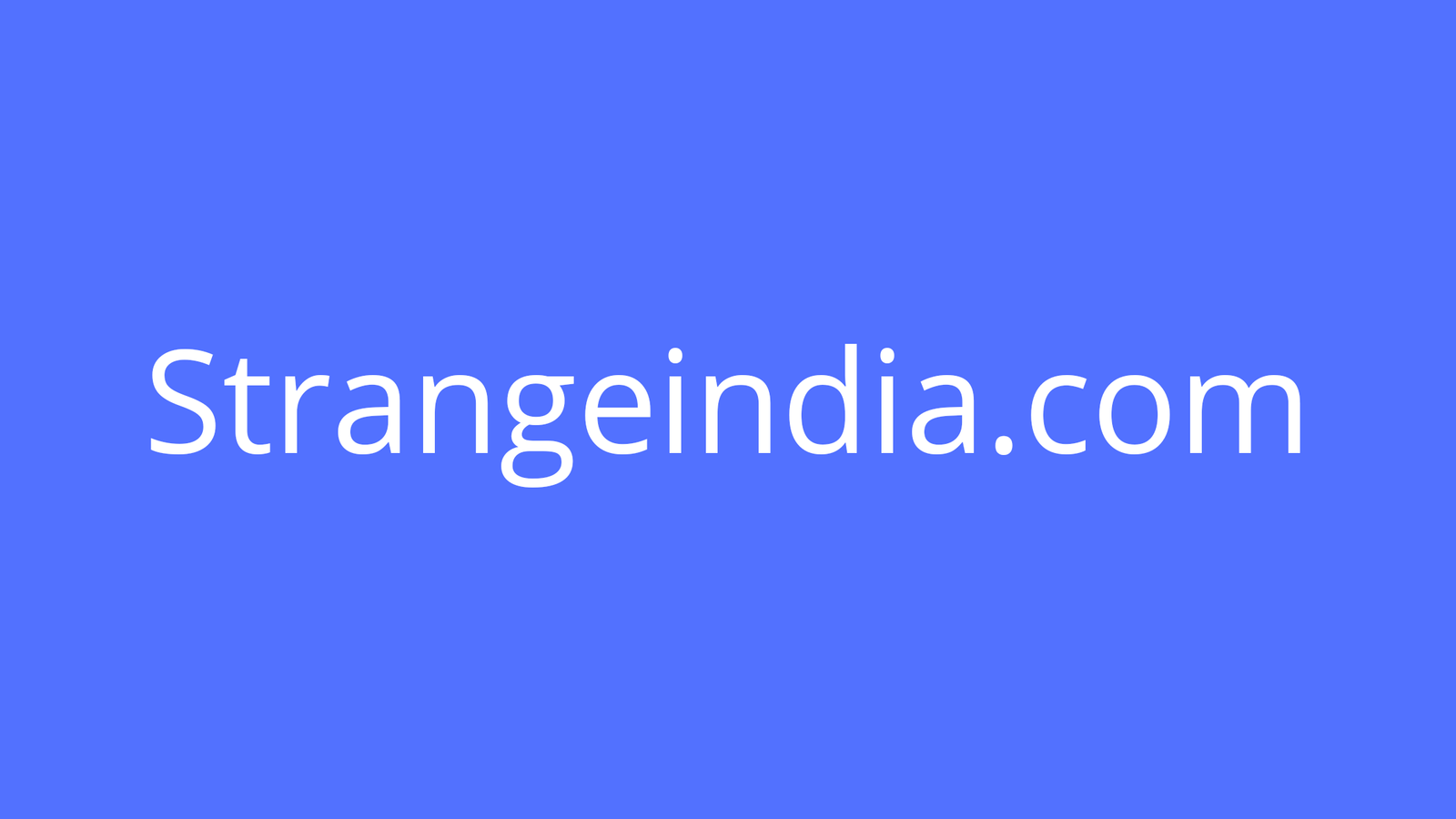Presenting over Zoom or Teams requires some different techniques than being in the same room.
Image: Prostock-Studio, Getty Images/iStockphoto
We’ve all given or received a presentation remotely. In years past it might have included sending out the deck in advance of a teleconference, then awkwardly waiting while people searched their inboxes for the correct file, or shuffled pages trying to find that important chart on page 103 that they’d somehow misplaced. As technology advanced, tools like GoToMeeting, Zoom, and Teams have joined the party, and for many, remote presentations have become the norm rather than the exception.
SEE: TechRepublic Premium editorial calendar: IT policies, checklists, toolkits, and research for download (TechRepublic Premium)
Too many people assume this change in medium requires only minor changes to how they present, yet these tools provide their own unique advantages and disadvantages that should be understood and utilized or mitigated as necessary.
Here are five tips to make the most of your remote presentations.
1. Use video
Table of Contents
It’s been interesting to me as an person who interacts with lots of different companies and teams to see that some groups start all their meetings with video cameras turned on, and at others, I’ve literally never seen the person to whom I’m speaking despite constantly having my camera on. When presenting, being able to read the faces of your listeners is critical. We naturally look for boredom, understanding, annoyance, or confusion on the faces of people with whom we’re in a room, and while video tools are an imperfect substitute, they’re better than nothing.
SEE: 5 tips for better executive presentations (TechRepublic)
When starting your presentation, mention in a friendly way that, “it would be great to see all of your smiling faces,” or something like, “it would be great to see you; that will really help me make sure no one is getting confused or lost.” There will always be some people who refuse your gentle offer, and there’s no reason to push as long as you can see a couple of audience members and check their faces periodically for engagement and understanding.
2. Test your tech
It seems obvious, but many fail to test basic features like screen sharing before starting a meeting, and several minutes of fumbling is a poor way to begin an important presentation. This is particularly important if you’re presenting to another company and using a tool with which you’re unfamiliar. I’ve never been told no when asking for the name of someone who is willing to spend five minutes doing a pre-presentation systems check-in which I test that I have all the requisite plugins, know how to verify I am the designated presenter, and can find and activate the screen sharing capability before the big show.
SEE: 4 initiatives leaders should act on in 2020 (TechRepublic)
Similarly, if you have a complex setup that might include multiple monitors, microphones, cameras, headsets, etc., make sure you know how this impacts your screen sharing and conferencing abilities.
3. Use the tech to your advantage
One interesting aspect of the newer conferencing tools is that most allow you to share a single window on your desktop. This should obviously be the presentation or other content you’re sharing, but that doesn’t prevent you from having other windows open. Obviously don’t have your inbox or Fantasy Football sites up and distracting you, but you can certainly have speaker’s notes, any notes about key participants in the meeting, questions you want to have answered, or even technical documentation or a search engine should you have a complex question come up.
SEE: The tech pro’s guide to video conferencing (free PDF) (TechRepublic)
As you can imagine, this can be taken too far, and it’s worth testing with a colleague to make sure you can stay on track with these various helpers on your screen, and that you don’t appear to be a shifty-eyed madman as you scan a dozen windows. However, many people fail to take advantage of the fact that we now have essentially unlimited speaker’s notes at our disposal, without our eyes appearing to leave the audience.
You can also create a chat window with your co-presenters, or anyone who might be onsite to help read the room and provide any feedback, as long as you remember to turn off the various bells and dings, and avoid letting this become a distraction.
4. Be you
It is certainly worth taking five minutes and cleaning up whatever appears on camera, adjusting your lighting, and in my case, taking my twice-weekly “I have an important meeting” shave. However, there’s no need to apologize for a barking dog, a guest appearance by a child, or a ringing doorbell. My personal record was four random people ringing the doorbell, two children coming into my office crying, and assorted dog barking throughout an important client meeting. With strategic use of the mute button, and 90 seconds of my youngest child sitting on my lap, all was well, and arguably I also became a bit more human in the eyes of my audience.
SEE: Zoom vs. Microsoft Teams, Google Meet, Cisco WebEx and Skype: Choosing the right video-conferencing apps for you (TechRepublic)
That said, I now put a sticky note on the doorbell admonishing visitors not to ring it (which still fails to deter visitors for my 4-year-old who can’t yet read), set the kids up with books or other quiet entertainment, and am the fastest draw in the east on my mute button. Plan to avoid these distractions, but embrace them and use them as a tool to show your humanity should they occur.
5. Check your sightlines
One maddening aspect of my iPad, a tool I otherwise love for nearly everything, is that the camera is on the far left edge of the screen when it’s in landscape mode, which is the best mode for videoconferencing. When I look directly at the people I’m speaking with on the screen, it appears on their screen that I’m staring into space past their right shoulder. Should I hold the iPad in my hands in portrait mode, I’m looking straight at them, but subjecting them to “background bounce.”
SEE: Return to work: What the new normal will look like post-pandemic (free PDF) (TechRepublic)
Try to set up your tech so that you follow the basic rules of in-person meetings, like looking people in the eye, smiling, nodding, etc. If you have speaker’s notes or content you’re referring to often, position it so it’s centered on your screen under the camera. If you’re speaking to the wall of faces, position that window centered under the camera. That way, as you look at the window on your screen, it will also appear that you’re looking at your audience.
Remote presentations don’t have to be a substandard version of the in-person equivalent. Done well, they can be just as effective and even provide a few extra tools and advantages in your presenting arsenal.