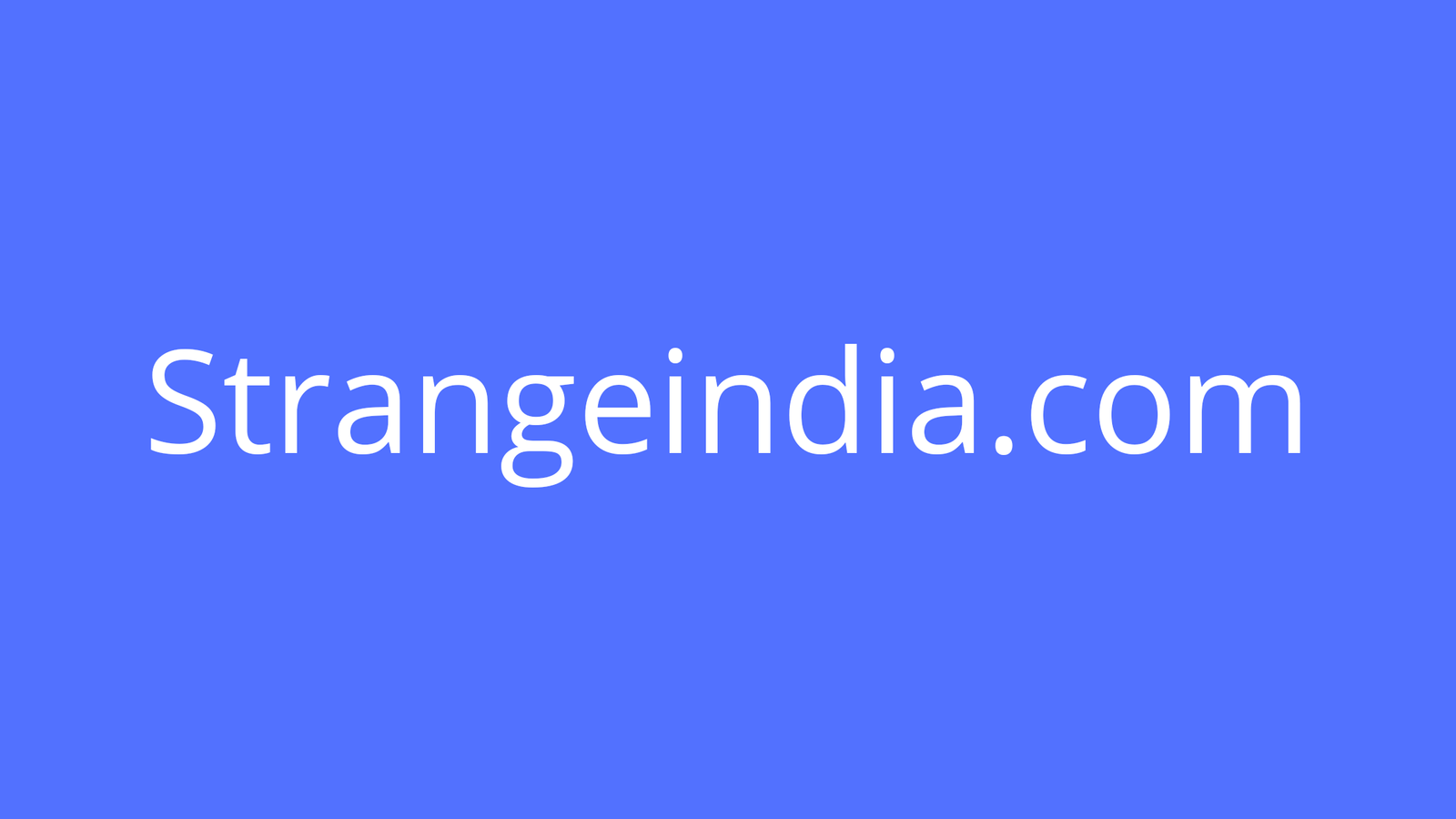Google’s Link To Text Fragment extension offers one way to draw attention to a specific segment of text on a web page, as do these five other ways to annotate, link, and share.
A link accompanied by a message remains one of the simplest ways to share information. Have You Read This?–along with a link– invites the message recipient to tap or click to access the linked content.
But, a link typically points to a page, not a specific section of text. To focus attention on a segment of the text, people might quote or screenshot the key portion of the page. In both of these cases, though, the recipient of the link will still need to use the browser’s Find… function (Ctrl+F) to locate the mentioned text on a page.
Each of the following options help you share specific information with other people online via a link. The first four give everyone distinct ways to select and share text, while the last two options offer methods that web page authors can encourage readers to share.
SEE: Google Sheets: Tips and tricks (TechRepublic download)
How to use Link To Text Fragment on desktop Chrome
Google’s Chrome extension, Link To Text Fragment, is useful when you want to share links between or among people who use Chrome on a computer. After you install the extension, you may select text on a web page, right-click, choose Copy Link To Selected Text, then share that link wherever you like (e.g., in email, chat, a document, etc.), as shown in Figure A.
Figure A
After you install the Link To Text Fragment extension in Chrome, you may select text, right-click, choose Copy Link To Selected Text, then share the created link. When a person opens the link in Chrome on a laptop or desktop, the system will open the page and display the selected text with highlighting.
If opened in Chrome on a laptop or desktop, the link should open the web page and scroll to the text fragment the sharer had selected. The selected section of text displays, highlighted in yellow.
Note: The recipient does not need to have the extension installed. However, if the recipient of the link uses a different browser, or uses the Chrome app on an Android or iOS device, the link should open and display the web page, but the browser will neither scroll to the previously selected fragment nor highlight any text.
How to annotate a PDF of a web page
Annotations to a PDF of a web page let you draw attention to one or more portions of a page. For example, you might highlight several sentences as well as draw lines to point out entire sections. Almost all recipients will be able to access an annotated PDF, since most modern devices include PDF viewers.
To create a PDF of a web page from Chrome on a laptop or desktop, open the page, then choose Print from the browser’s menu (or press Ctrl+P), and choose Save As PDF, as shown in Figure B.
Figure B

Create a PDF of a page, then annotate it if you wish to make multiple markings. (Chrome’s Print | Save As PDF option displayed).
Other systems offer similar solutions. See How to save a website as a PDF in Android Chrome and Take advantage of the Microsoft Print to PDF feature in Windows 10 for detailed instructions on other devices.
Next, open the PDF with an annotation tool. On Chrome OS, for example (Figure C), you may open and annotate a PDF with build-in system tools. Other systems, such as iOS and iPadOS and macOS, offer system Markup options.
Figure C

Use your favorite PDF annotation tool to add annotations. The screenshot shows the built-in PDF annotation tool in Chrome OS.
How to annotate a page with Hypothes.is
If you consistently collaborate with people privately or wish your comments to be public, you might explore Hypothes.is, which delivers a powerful open source annotation system. You will need a free Hypothes.is account, as will anyone who wishes to access your annotations.
Once you have an account, install the Hypothes.is Chrome extension. Click the extension on the page you want to annotate and the Hypothes.is sidebar will appear (Figure D). Make sure you’re signed in, select text on the page, then choose either Annotate or Highlight. You may choose to make your marks private (accessible only to you), available to a group, or public.
Figure D

Hypothes.is, which works with a Chrome extension (shown), allow you to make web page annotations that are private, shared with a group, or public (as shown).
How to select and share to Twitter
If you want to share a quote from a page publicly, using Twitter makes a great deal of sense–especially if the length of the text and the length of the link are concise enough to convey in a tweet. Select the text, add quotes, then paste both the quote and link to the source URL in a tweet. Of course, you’ll need a Twitter account for this to work.
On iOS, the Linky app handles this process smoothly, and also can automatically put quotes longer than a tweet into an image, as in Figure E.
Figure E

On iOS and iPadOS, Linky streamlines the process of selecting text, then sharing that text in a tweet.
How to add an anchor link
An anchor link offers people a link to a specific section of a web page. However, the creator of the page needs to add the anchor link. For example, follow this link to a Wikipedia page that mentions anchor links: https://en.wikipedia.org/wiki/Hyperlink#Anchor.
When opened in almost any browser, the link takes you to the portion of the page, in this case (a bit recursively, as shown in Figure F) the #Anchor section. Most web content management systems support anchor links or allow an anchor link to be entered in HTML.
Figure F

When creating a web page, you might make anchor links. An anchor link allows people to link directly to a specific portion of a page. The link on the left, for example, opens to the web page as shown on the right.
How to create a Twitter intent link
A Twitter intent link encourages a reader to share a specific line of text to Twitter. For example, a Pew Research report page includes four separate sections of text with Twitter intent links, indicated not only by a hyperlink, but also with a small Twitter icon.
When a reader with a signed-in Twitter account follows any of these, the selected text auto-populates a tweet along with a link to the source article (Figure G). You may add these links either by following the Twitter intent format or by using an online generator (e.g., Tweet Intents).
Figure G

To encourage sharing of text on Twitter, you might create a Twitter intent link. In this example, a PewResearch.org page (left) article with a Twitter intent link will open a new draft of a Tweet (right) filled with the pre-selected text and a link to the source article.
What’s your experience?
If you’ve used Google’s Link To Text Fragment extension, let me know how well it has worked for you. Or, let me know if you prefer to use any of the other methods mentioned above (e.g., an annotated PDF, Hypothes.is, Twitter sharing, etc.). Which of these ways work best to focus a reader on specific text or feature specific content? Let me know your thoughts, either in the comments below or on Twitter (@awolber).
Also see

Image: Andy Wolber / TechRepublic