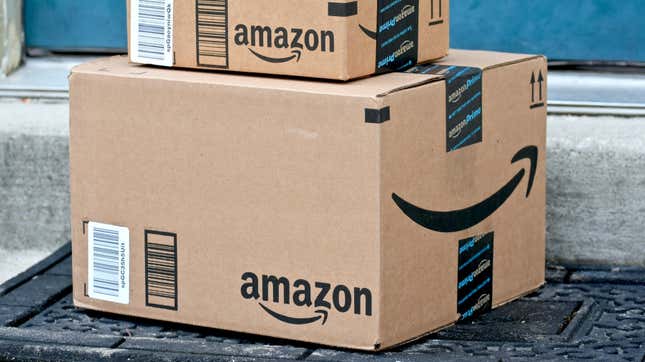
If you sign up for an Amazon Prime account to take advantage of Prime Day but decide you don’t want to pay for an ongoing membership, make sure you cancel your subscription before the end of your free trial or ahead of your next billing date. Here’s what to know about canceling a Prime membership and how to do it.
How to cancel your Amazon Prime membership
Table of Contents
You can cancel your Prime subscription via browser by first logging into your Amazon account. Amazon has an End Your Prime Membership button on its support page to launch the process, or you can follow these steps:
- Click Accounts & Lists (below your name) in the top right corner of the navigation bar.
- Tap the Prime button in the top right corner of the page to go to Prime Central.
- Under Manage Membership, tap Update, cancel and more, and click the End membership button from the dropdown menu. (There’s also an option here to get renewal reminders before each billing date.)
- On the next landing page, choose Continue to cancel.
- Scroll to the bottom of the next page and select either End Now or End on [DATE] button. With the former, you’ll get a refund for the time remaining until your next billing cycle—with the latter, you’ll have access to your benefits until your plan is scheduled to roll over.
- You’ll be asked to take an optional cancelation survey, which you can decline.
Note that Amazon requires a bunch of clicks to finalize your cancelation, giving you lots of “opportunities” to change your mind.
How to cancel Amazon Prime via mobile app
If you prefer, you can cancel your Prime membership via Amazon’s Shopping app. To do so, open the app and tap the profile icon in the bottom navigation bar. Click the Your Account button at the top and scroll to Manage Prime Membership. Tap Manage Membership > Manage Membership from the drop-down and select End Membership on the next screen. Click Continue to cancel and confirm by selecting either End Now or End on [DATE]. The last page will confirm your cancelation along with a link to rejoin (which you have to do via web browser).
What to know when canceling your Prime membership
As mentioned, you have the option to keep your Prime benefits until the end of your billing cycle (maybe worthwhile if you have a monthly subscription that’s almost up) or immediately end your access and get a refund for the time remaining. If you haven’t used any of your Prime benefits during the current billing cycle or decide to cancel within three days of starting a paid membership plan, you’re eligible for a full refund. Amazon states refunds take 3–5 business days.
Amazon also offers you the option to pause your benefits and billing temporarily instead of canceling them completely. Either way, your Amazon account is still active—you simply won’t have Prime benefits.
Finally, if you have other subscriptions connected to your Prime account, those will end when your billing is up. And if you signed up for Prime through the Android mobile shopping app or the Prime Video Android app, you’ll have to go through Google Subscription to manage your membership.
