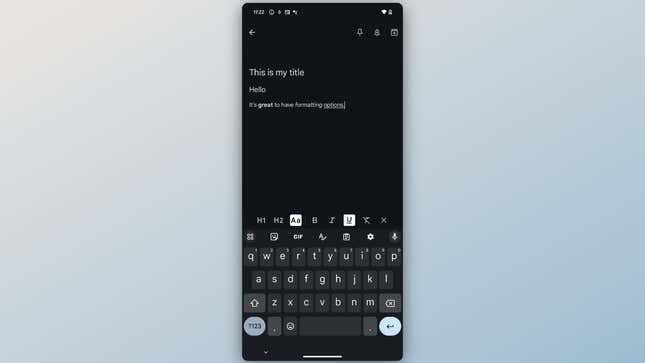
There are a lot of notation apps out there that will happily take both your time and money, but you don’t need to look far for such an app: These days, Google Keep is good enough to make do for simple note taking and writing. The company recently updated the app to support version history (thank goodness), and now allows you to format text within a note.
Rich text formatting was one missing feature that made Google Keep a less appealing option than other notation apps. For quick notes, sure: Who cares if all the text looks the same. But when you’re trying to organize your thoughts in a careful, easy to reference document, you want the option to create headers, or add emphasis with bolding, italicizing, and underlining.
The company has been slowly rolling out text formatting options to users over the last few months. Originally, the feature only worked with new notes, but now, you should be able to retroactively format the text of older notes as well. At this time, the feature only works on the Android version of Google Keep, so you won’t be able to adjust the formatting of notes on the iOS or web apps versions.
How to format text in Google Keep
Table of Contents
To start, make sure your Keep app is fully updated, then open it. If prompted, refresh the app to activate the latest features. Next, start a new note, or open an existing one, then tap the new “A” button that appears. (You may see a pop-up highlighting the feature the first time you use it.)
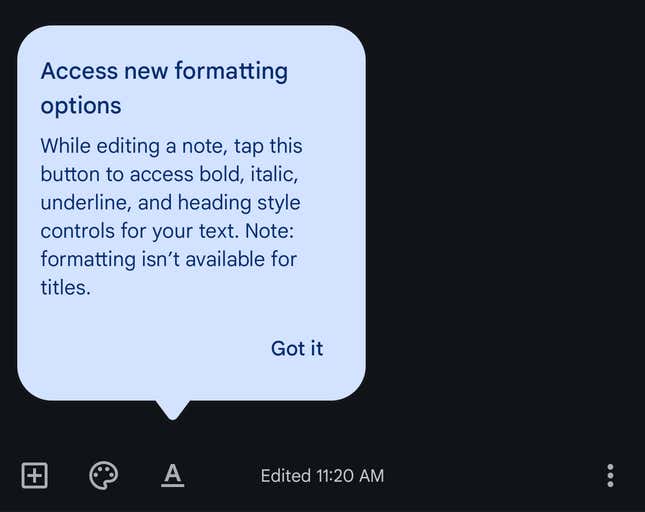
You can use any of the options that appear here to adjust your text, from H1 and H2 headers, to bold (B), italicize (I), and underline (U). There’s even an option to remove any formatting you’ve applied to text at the end of this tool bar.
