
Apple’s AirTags have always been decent at helping you keep track of your stuff, but with one major flaw: They could only be associated with one Apple ID at a time, meaning you and your spouse couldn’t both track the AirTag that helps you remember where you parked the car, for example.
Well, AirTags just got a lot more useful, thanks to iOS 17. With the new update, Apple finally allows you to share your AirTag’s location with other people, which is great news for those of us who track shared assets such as luggage or vehicles. Better yet, you can share AirTags with people outside of your Apple ID family: As long as the person has an Apple ID, they can be added to your AirTags.
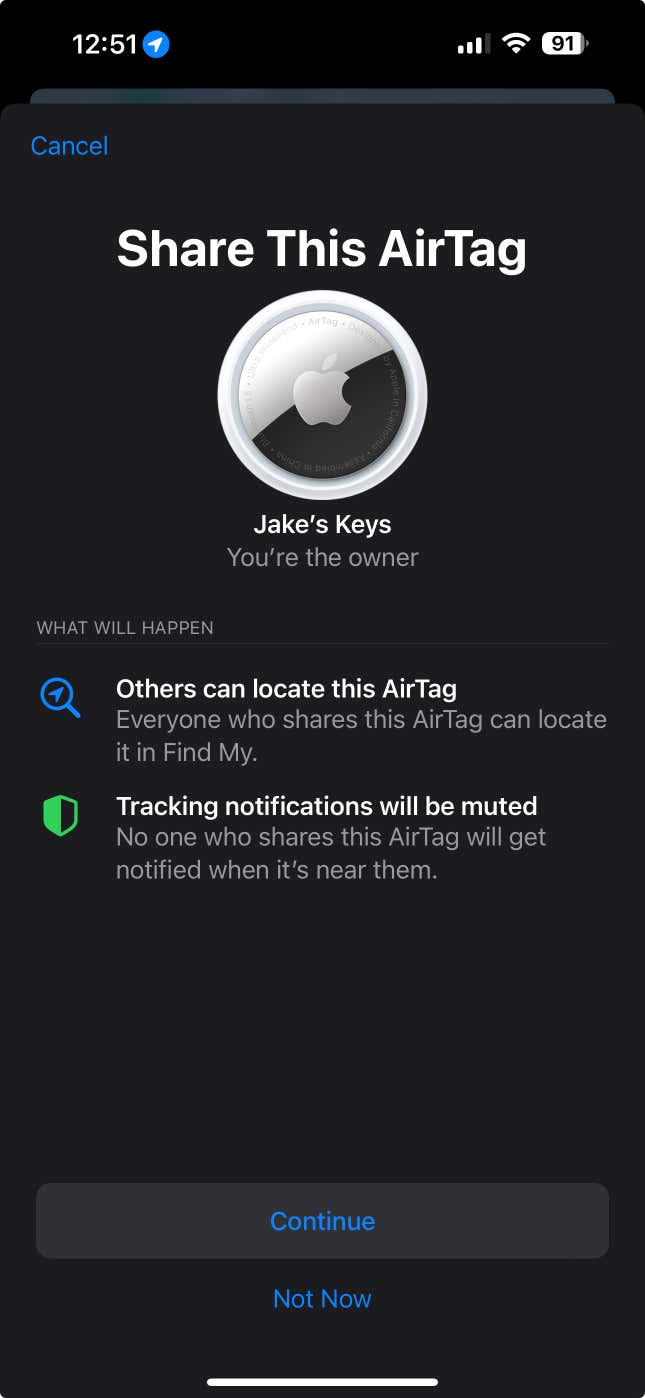
How to share an AirTag’s location with others
Table of Contents
To share your AirTag with someone else, first update your iPhone to iOS 17. (The same goes for anyone you want to share your AirTag with.) Then, open the Find My app, go to the Items tab, and select the AirTag. Hit Add Person below “Share This AirTag.” Now, hit “Continue” on the popup, then choose one of your contacts to share the AirTag with. You can also punch in a person’s number or email manually. Hit the + button to add more people to the AirTag—you can add up to six people per device. Once you’re done adding people, tap Share.
These people will now get a notification from the Find My app. They can tap the notification or go to the Find My app, select the Items tab, and tap Add to start sharing your AirTag. If they don’t want to do this, they can tap Don’t Add.
How to stop sharing an AirTag’s location
You can also stop sharing an AirTag with someone via the Find My app. Go to the Items tab in the Find My app and tap the name of the person. Then, hit Stop Sharing twice to remove them from your AirTag.
