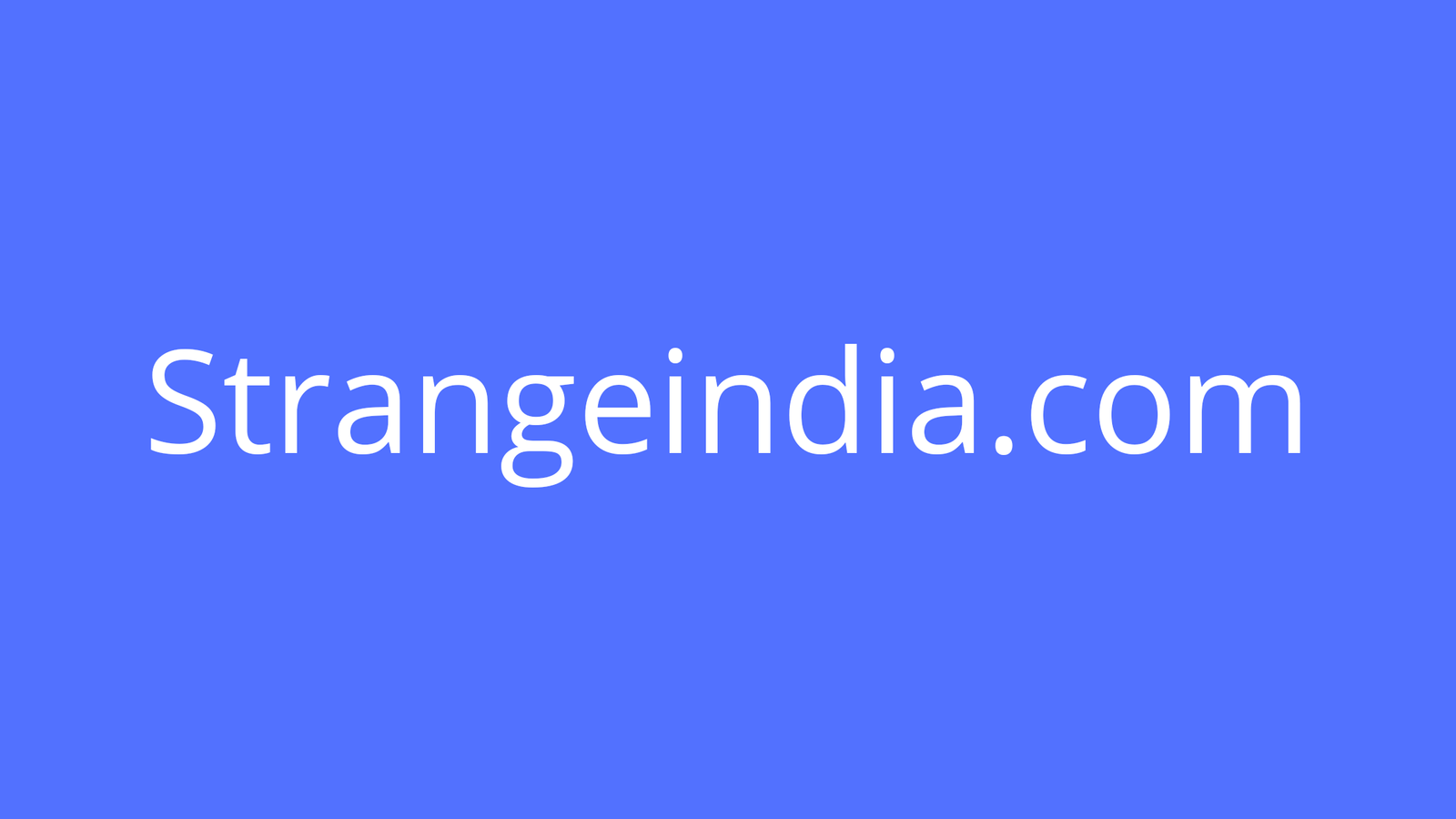I recently started taking macro photography shots with the NIKKOR 105mm lens on my Nikon D200 camera. I added a teleconverter to the system to get some ultra macro closeups.
Unfortunately, I quickly found out that a fraction of a millimeter error in the focus will ruin the shot. I wanted to find a way to control the camera and see the preview on my computer screen. The small LCD display didn’t give me the detail that I wanted. Well, I will blame the uncalibrated screen and not my aging eyes!
I found a great tethering app for my Apple Mac computer that allowed me to make adjustments to the camera and preview pictures on my computer’s 21″ screen instead of the 2″ LCD display. This has completely changed my photography techniques and is a fantastic tool in the photo arsenal!
Other Tethering Software
Table of Contents
For those of you using a PC, I have heard very good things about the software program called ControlMyNikon. It is a much more powerful program, but is reasonably priced. I definitely like the fact that it works very well with Zerene Stacker.
Another choice is Nikon’s Camera Control Pro software. Coming straight from Nikon, it supports a wide range of their models. Unfortunately, it was a bit more money than I wanted to spend.
Download the App
The app I found is called Sofortbild. It was free on the Apple Mac App Store and was a very fast download and install.
Set Up the Camera
The USB setting on the camera must be changed to PTP. This allows the camera to be viewed and controlled by the computer. The other option is mass storage. Mass storage sets up the camera to look like a hard drive, so when you plug it in to the computer, the computer accesses the pictures on it.
How to Change the USB Setting
From the Menu, choose the wrench icon on the left hand side.
Scroll down and highlight the word “USB.”
Click to the right to open up the settings and choose the option of PTP.
It’s that easy! The camera is now set up to be controlled by the computer.
Please review the pictures to the right to see what the menu options look like.
Plug the Camera into the Computer
Initially, I thought the app did not recognize my camera. It took almost a minute for the camera settings to show on the app, but once it did, it worked like a champ!
Using Sofortbild
The interface to Sofortbild is self explanatory. The options available are exactly like the options available on the camera. Please review the videos on this page to see the software in use.
Here are some tips:
- Manual Mode on the Camera – I usually shoot in Aperture Priority, but for Sofortbild, I like to shoot in manual mode. The big difference is that I can control both the shutter speed and the aperture independently. Because I can see the previewed pictures immediately on the computer screen, I can spend more time dialing in the settings exactly how I want them.
- Adjust the ISO – I think most folks set the ISO and forget it. That may make sense when you are out taking untethered pictures, but when you have the time and ability to adjust the settings without time concerns, then change the ISO on subsequent shots and see how the images change. Depending on the subject and the lighting conditions, the sensor sensitivity adjustments may make a huge difference.
- Autofocus – Sometimes, the autofocus on the camera can become a bit wonky. I have set up shots where everything looked exactly as I wanted it, only to review the shot later to find out that the metering focused focused on the wrong part of the picture. Instead, consider changing the setting to Manual Focus. If you are set in a studio setting, or you have the time to make minor adjustments, then changing to Manual Focus will give you more control and ensures that the right part of the subject was in focus. It is very easy to make corrections and retake the shot.
- White Balance – This setting is routinely overlooked, but can make a huge difference in the quality of the shot. I typically adjust the White Balance when I am taking pictures while scuba diving. The color white looks different at 50 feet under water than it does at the surface and the camera must be calibrated accordingly. That same principle applies when taking pictures in your home. An incandescent lighting source looks different than fluorescent or natural light. To compensate, the White Balance setting on the camera (and controlled via the software) will significantly change the appearance of the colors in your shot. If I am shooting in natural light, I find that setting it to 4000 Kelvin gives very good results.
Hardware That Will Help
Taking pictures from your home office might be ideal for some people, but many photographers prefer to be out in nature, at a zoo, or in an arboretum.
Fortunately, this software runs great on Mac laptops. Coupled with a couple of accessories, you will be able to use tethered shooting anywhere you can bring your tripod.
The web site TetherTools provides a great selection of the typical accessories needed for tethering including an accessory arm and computer platform. The accessory arm connects to the tripod. One end of the arm will have a platform for securing the laptop and the other end of the arm will hold your camera. You really can’t beat that level of convenience!
Need a longer USB Cable?
Fortunately, I have a Macbook Air laptop that I take with me when I take shots, but many folks are limited with a desktop computer. Carrying around the computer and monitor, and trying to find a power source near your subject just isn’t reasonable.
In that case, you may consider a USB repeater. This is a very long USB cable that has both male and female USB ends. It allows you to keep your desktop in place and set up a tripod in your studio.
Certainly, this option won’t work well for outdoor or fast action shots, but it is an option for some situations.
The USB repeater cables are inexpensive and may give you enough additional functionality for your next shoot.
Wireless Options
The D200 does not have built in wireless wifi or LAN capabilities; however, the Nikon WT-3A is an accessory that allows for wireless tethering. It completely eliminates the need for the USB cable and repeater, but the camera and accessory must still be within range of the wifi network.
This is an expensive option, but will absolutely give you more range and utility than the wired option shown above.
A third-party solution is the “Hyperdrive iUSBportcamera.” At roughly half the cost, it provides similar functionality.
Wireless Tethering to an iPhone or iPad
Another option for wireless tethering is the CamRanger. This device plugs in to your Nikon or Canon DSLR and transmits wirelessly to an iPad or iPhone. This allows for touch focusing, image capturing and full screen previewing from up to 150 feet away.
Other Sofortbild Tethering Functions
Above, we discussed the basic tethering functions of Sofortbild, but there are other advanced functions. Listed below are two of my favorite.
Time Lapse Photography
I have only dabbled in time lapse photography, but I found this video to be extremely useful in leveraging the power of Sofortbild. Towards the end is a fantastic compilation of lightning in clouds that was captured using the time lapse function in the software and iMovie.
High Dynamic Ranging (HDR)
HDR photography uses a series of pictures at different exposure levels and a software program that combines the pictures together to create a single image.
Sofortbild supports this technique through the use of bracketing. At set intervals, the bracketing will take pictures of a subject at different exposure levels. The D200 will capture the same image in several different exposure levels.
A software program like photoshop will allow you to combine the pictures into a single, HDR image.