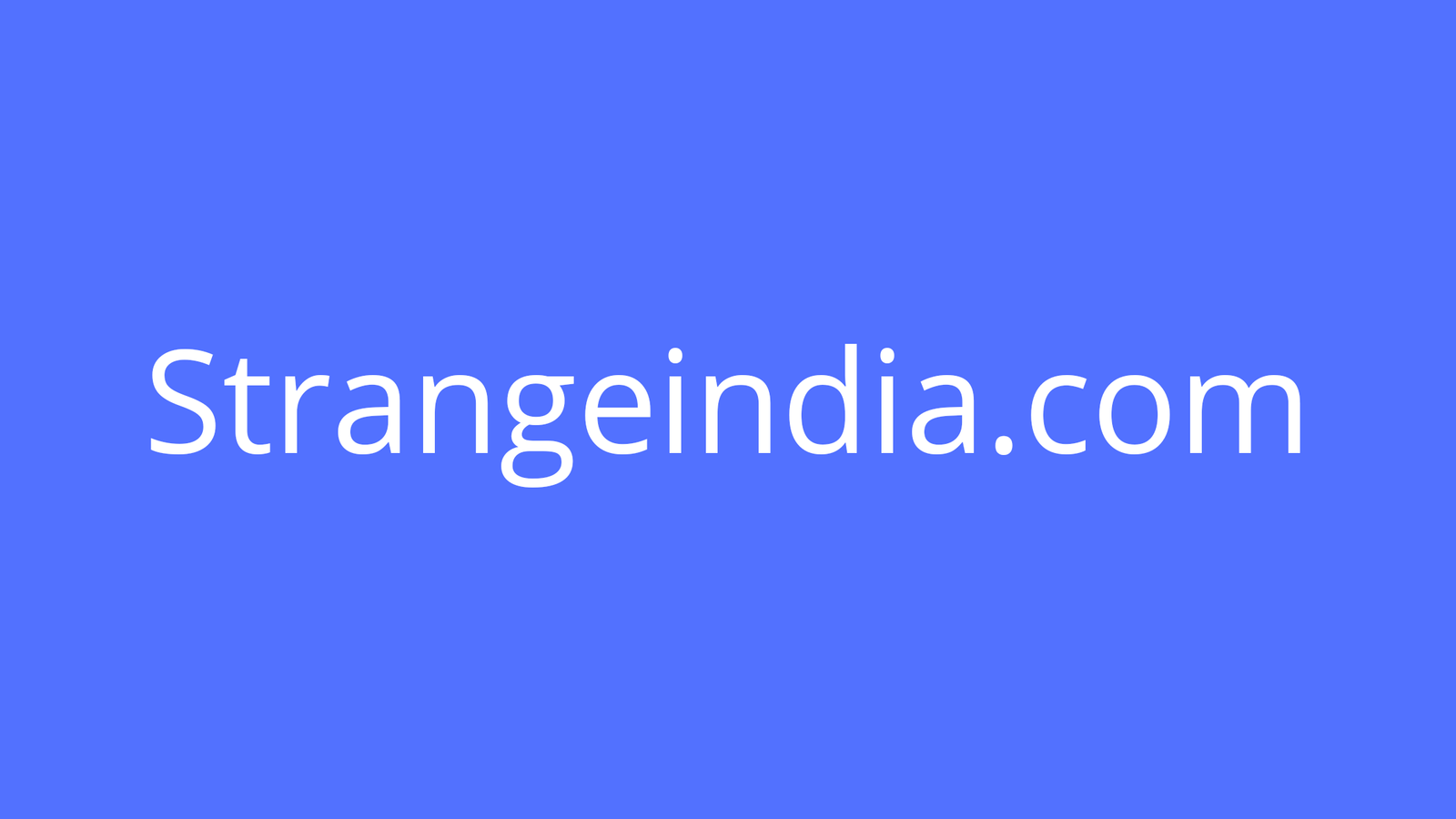Top Product: LG 34GK950F-B 34″ Ultrawide Monitor | $897 | Amazon
For years, I’ve drooled over ultrawide gaming monitors, unable to pull the trigger because of the versatility dual 16:9 monitors offered. But I think I’ve finally found the best of both worlds, and it’s a bit … unorthodox.
I thought about going balls-to-the-wall with a dual ultrawide setup, or an ultrawide + widescreen monitor—but I didn’t have enough room, even on my 80″ desk-made-out-of-a-door. I wanted something that gave me that more immersive gaming experience without sacrificing the screen real estate of dual displays. After all, even two 1080p monitors (4 million pixels) allows for more horizontal pixels than one 1440p ultrawide. I also love the separation dual monitors provide, allowing me to “dock” certain windows against the bezels and see everything at once. For example, during the workday, I keep Slack and Twitter docked on my second monitor so I can always keep an eye on what’s happening. When I game, MSI Afterburner keeps me up to date on my system’s performance on monitor number two. While I could put one monitor in portrait mode next to an ultrawide, I hate how ugly it looks—and it’d still be on the edge of what I could fit on my desk anyway.
One day, I had an epiphany: What about a 15″ portable monitor, swiveled into portrait mode, next to an ultrawide? I finally took the dive, and this setup has surpassed all my expectations.
Part One: The Ultrawide Monitor
Table of Contents

The ultrawide monitor is still the center of this setup, so it was the most important decision I had to make when setting it up. Thankfully, ultrawide monitors have become popular enough that there are plenty to choose from—though I definitely recommend narrowing it down to 1440p models for that sweet, sweet pixel density. The LG 34GK950F-B is arguably the best in that class, with an IPS display compatible with FreeSync (and, unofficially, G-Sync) and 144Hz of smooth motion. With accurate colors and a fast response time, it’ll offer a better looking image with clearer motion than its competitors.
G/O Media may get a commission
I didn’t want to spend quite so much, though, so I opted for the $400 Gigabyte G34WQC instead. It has the same 34″ screen size and 144Hz refresh rate, but with a less expensive VA panel. That allows for better blacks in a dark room but a slower response time, so motion isn’t quite as clear—but it’s still good enough for me, and I consider myself picky when it comes to motion. It comes in and out of stock, so it’s a bit harder to find at its list price (I got mine at Best Buy after watching like a hawk), but if you can’t seem to find it Acer Nitro XV340CK is a good alternative for a similar price. It has an IPS display, which will provide better motion but shallower black levels—though I imagine a little bias lighting would go a long way toward helping that.
These aren’t the only options out there, but that was my shortlist. You could, of course, go with a 29″ 1080p ultrawide if you have less space, or—if you want to go super ultrawide, spend more on Samsung’s CRG90 or Odyssey G9, with their mind-boggling 32:9 aspect ratio. Just make sure it fits on your desk.
Part Two: The Portable Monitor

Next comes the more interesting challenge: picking a portable monitor to go with the main ultrawide. There are dozens of options out there, all seemingly the same, but there are two standouts that I’d recommend looking at.
I eventually settled on this 15″, 1080p monitor from Cocopar, which served most of my needs: it has HDMI and USB-C, a VESA mount on the back, and—most superficially of all—no branding on the front, and dimensions that almost perfectly match the height of my Gigabyte ultrawide. Its main downside, though, is its color reproduction. Its product page boasts 72% of the NTSC color gamut, which equates to 100% of the sRGB color space used by the web and most games, but it doesn’t even come close. I tested it with my X-Rite i1Display Pro and found it was more like 45% of the NTSC space—which is about 63% sRGB. I’d call that pretty pathetic, and it means colors will look quite dull and washed out compared to even budget full-size monitors. Most other portable monitors have this same downside, and in this case, Cocopar’s marketing is straight up lying. But since I’m just using it for Twitter and Slack … eh, it’s good enough.
If you care about picture quality, though, I’d recommend looking at the Lepow Z1-Gamut, which is an exception to the rule. It uses a similar 1080p IPS screen and 15″ form factor, but improves the color gamut significantly. It still doesn’t hit its advertised 72% NTSC/100% sRGB (come on, marketers) but I clocked it at about 68% NTSC or 80% sRGB, which is at least significantly better than many other portable monitors on the market. The colors are also wildly inaccurate without heavy adjustments, but even so, the Lepow monitor is undoubtedly the better option for picture quality—it just lacks VESA mounting capabilities, so you’ll need to be a bit more clever in how you mount it.
Part Three: Putting It All Together

Look, I’m shallow. I not only want a productive monitor setup, but I want it to look as clean as possible—so getting all the accessories to hook these monitors up took just as much scouring as choosing the monitors themselves.
Connecting the standard ultrawide is easy—just run the cables through the included routing hole that most monitors come with. The portable monitor is a bit more of a challenge. Sure, I could set it on a tablet stand, connect some standard cables and call it a day, but I wanted as little clutter as possible. I wanted to look like it was floating next to my main monitor, as if held by a permanent levitation spell.
That’s why I ultimately went with the VESA-mountable Cocopar monitor, along with this adjustable monitor arm from Mount Up. After screwing the plate into the back of the Cocopar monitor and clamping the arm to the back of my desk, the whole thing is nearly invisible—and thanks to the slide-out VESA plate, I can actually remove the portable monitor easily if I want to bring it across the house for Xbox in bed. (The top of the arm did stick out above the top of my monitors, but I cut it down with a hacksaw.)
If you go with a non-VESA monitor like the Lepow, you still have plenty of options, they just aren’t quite as clean. There are dozens of tablet arms that’ll clamp to your desk, like this gooseneck model or this aluminum alternative. If you hate the look of the clamps, I also found a more expensive option called Tablik that uses a magnet—allowing you to mount the monitor to your desk or to the VESA mount of your ultrawide for that floating look.
Finally, I had to settle on some cables. I ended up going with this right-angle HDMI cable and this right-angle USB cable for keeping the monitor powered using an AUKEY power adapter. The result is a super-clean setup with as few things jutting out of the portable monitor as possible, and that near-floating look I dreamed of. In all my years lusting after other people’s setups on YouTube and /r/battlestations, I’ve never seen anyone with a setup quite like this—but after a month or so, I’m absolutely loving it. If you haven’t been able to find a layout that works for you, give it a try.