There are a lot of apps on the Play Store, and it’s easy to download any that grab your attention on a whim. However, your Android’s storage isn’t limitless, so at some point, you’ll be looking to clean things up. Here are a few ways to delete apps from your Android.
Uninstalling an app from Settings
Table of Contents
You can uninstall almost any app from your phone in your Settings app. To do so, open Settings on your phone, then tap on Apps. Here, tap See all apps, then look for the app you want to remove. When you find it, tap it, tap Uninstall, and then OK. Repeat this step for any app you want to remove from your Android.
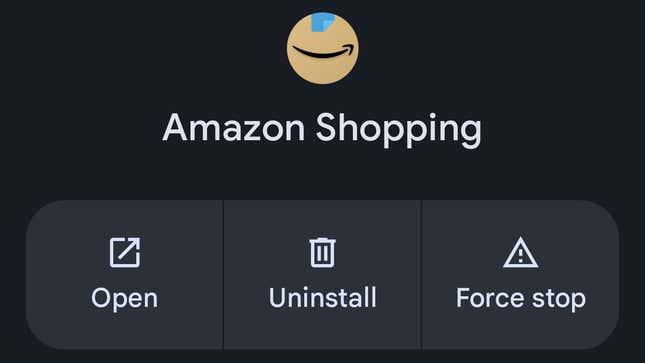
Uninstalling an app from the Play Store
There are actually two ways to uninstall apps from the Play Store. The first is to open the Play Store, then search for the app you want to remove. Tap on the Play Store listing for the app, then tap Uninstall.
Alternatively, open the Play Store, then tap on your profile. Tap on Manage apps & device, then choose the Manage tab. Here, you’ll see a list of apps installed on your phone, which you can sort by recently updated, name, most used, least used, or size.
Tap the checkbox next to the app you want to remove, and you’ll see a trash can icon appear at the top. Tap that icon to uninstall the app. You can uninstall multiple apps at a time using this method, so it’s great for large purges.
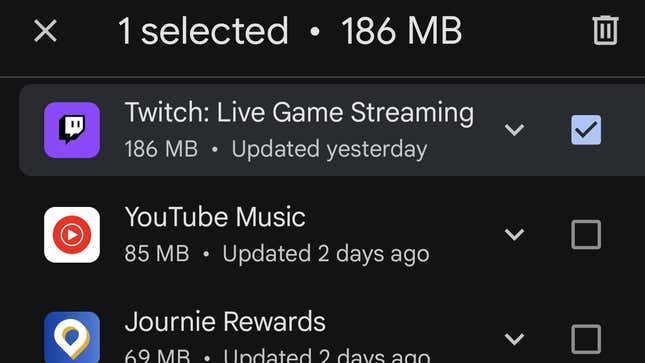
Uninstall an app from your home screen or app drawer
On your home screen or app drawer, find the app you want to remove and long press on the icon. When you do, you’ll see an option to remove the app from your home screen or app drawer, or uninstall it. Simply drag the app icon over the Uninstall option, then tap OK.
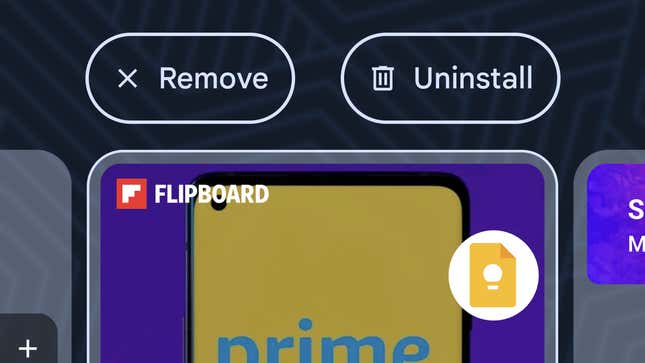
If you have a Samsung phone, this process might look a bit different. Once again, find the app you want to uninstall, then long press on the app. Now, however, you’ll see a pop-up menu with the Uninstall option. Tap it, and then tap OK.
