Everyone knows the ESRB video game ratings by now—y’know, E for Everyone, T for Teen, M for Mature. These ratings tell parents and players what a game’s intended audience is and warn of any potentially problematic content therein. Official ESRB ratings are also required to sell a game in stores and digital marketplaces like the Nintendo eShop, PlayStation Store, and Microsoft Store.
However, there are two notable exceptions, both on PC: the major online storefront Steam and the indie game marketplace itch.io.
To be clear, neither Steam nor itch.io are content free-for-alls. Both stores strictly forbid any offensive, copyright-infringing, or illegal material. However, unlike other digital stores, they do not require games to be rated by the ESRB. While that makes it easier for indie game developers to publish their games, it also means sexually-explicit games and mods are available on each store.
That’s fine for adults interested in seeing games with that sort of content, but there are reasons why you wouldn’t want to see porn while browsing for a new game to play. Maybe you’re browsing on a family computer, logged in at a public place like a coffee shop, or maybe you just don’t feel like seeing games featuring naked anime girls. Whatever the reason, the good news is you can easily hide adult content on Steam and itchi.io, and even hide evidence of the risqué games you’ve been playing, too.
How to hide adult content in Steam and itch.io
Table of Contents
Both Steam and itch.io let you filter out adult content, but the steps differ between both stores.
Hide adult content in the Steam store and community
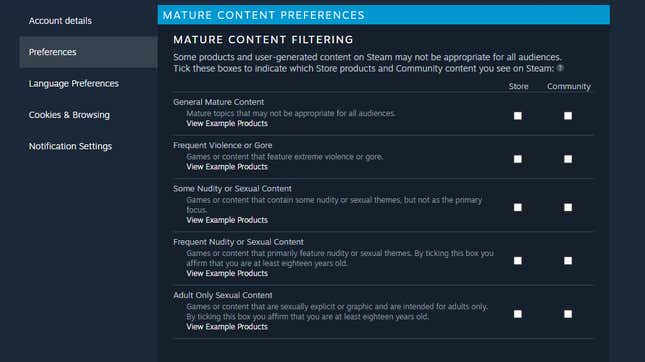
- Sign into the Steam webpage, desktop app, or mobile app. Click on your profile picture in the upper right then select “Preferences.”
- Under “Mature Content Filtering,” make sure the boxes for content you do not want to see are unchecked. There are multiple boxes for varying strictness and content types to customize your content filter.
Hide adult content in the itch.io store:
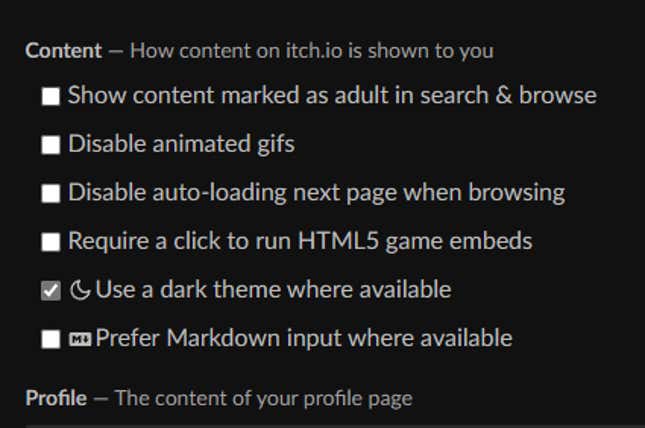
- Sign in to itch.io’s website or mobile app and click your profile picture.
- Select “Settings” from the menu.
- Scroll down to “Content” and make sure the box for “Show content marked as adult in search & browse” is unchecked.
After making those changes, you will no longer see adult content in these storefronts.
Hide mature content with Steam Family View
Hiding adult content in your Steam preferences will stop you from seeing pornographic games and mods while browsing the app, but these options can be changed at will, meaning they aren’t sufficient as parental controls. Luckily, Steam has an additional “Family View” option for parents that want to keep their children’s accounts safer.
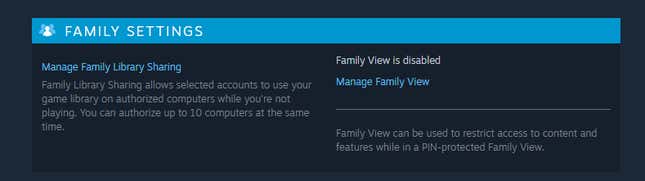
Family View lets you select specific content and feature allowances for your child’s Steam account. For example, you can only let your child see games intended for kids in the store, disable community features like chat, and block purchases without permission. This can be enabled from the Steam desktop app or website.
Enable family view in Steam the Steam desktop app
- Sign into your child’s Steam account, or create a new one.
- Go to Settings > Family > Family View.
- Select “Manage” then follow the onscreen prompts. You will need to create a PIN (used for changing settings or allowing purchases) and provide a recovery email address.
Enable Family View from the Steam website
- Sign into the Steam website with your child’s account, or create a new one.
- Click the profile picture in the upper-right and select “Account Details.”
- Scroll down to “Family Settings” and select “Family View.”
- Follow the on-screen instructions to setup a PIN, backup email, and finalize your preferences.
Once you’ve finished the setup and confirmed your backup email address, Family View will be enabled on your child’s account and will apply to any device they sign into. It can only be turned off using the PIN or backup email address.
Hiding adult games from your play history and game collection on Steam or itch.io
It’s one thing to hide games from the Steam and itch.io stores, but what if you play these games and don’t want anyone to know? Look, I won’t judge anyone for playing porn games, but I get it if you’d rather not show off your smut collection to your friends. Luckily, both Steam and itch.io let you hide games from your public profiles.
Hide what you’re playing on Steam
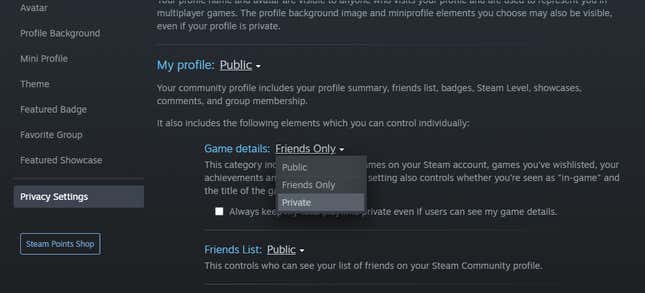
- In the Steam desktop app, go to your profile settings then select “Privacy.”
- Scroll down to “My Profile,” then set “Game Details” to “Private.”
- (Optional) You can also set your entire profile by selecting “Private” next to “My Profile.” This hides everything except your username and profile picture.
- Alternatively, you can also hide what you’re currently playing by going to the “Friends” tab in the app and setting your status to either “Invisible” or “Offline.” “Invisible” lets you keep using chat but makes you appear offline and hides your current activity. “Offline” signs you out of the chat entirely.
Hide a game in your Steam library
In addition to hiding Steam game activity from other users, you can also hide specific games from people who may also use the same computer. If you want to hide a Steam game from the app’s list of owned and installed games, first open the app
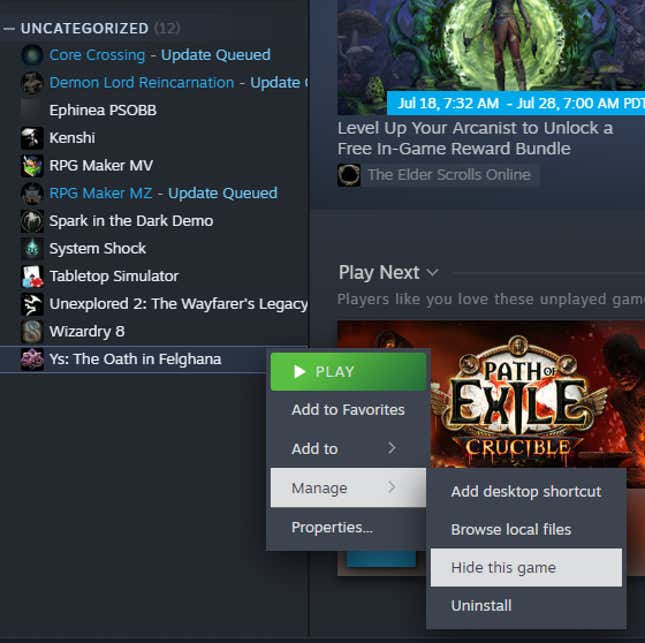
- In the Steam desktop app, go to the “Library” tab.
- Highlight a game from the list, then right-click “Hide Game.”
This will remove the game from your Steam game list, but does not remove it from your collection—you can still install and play it. Note this does not hide the game from your play activity, collection, or achievements lists. You must make your account private to hide that information.
Hide games you own on itch.io
Lastly, you can also hide your itch.io collections from your public profile.
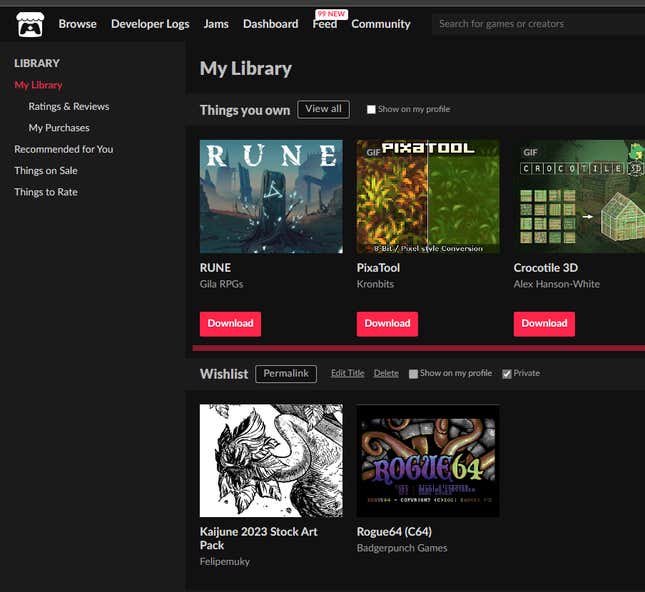
- Sign in to itch.io
- Select your profile picture, then click “My collections.”
- Uncheck the boxes next to every game collection you do not want to be displayed on your profile.
