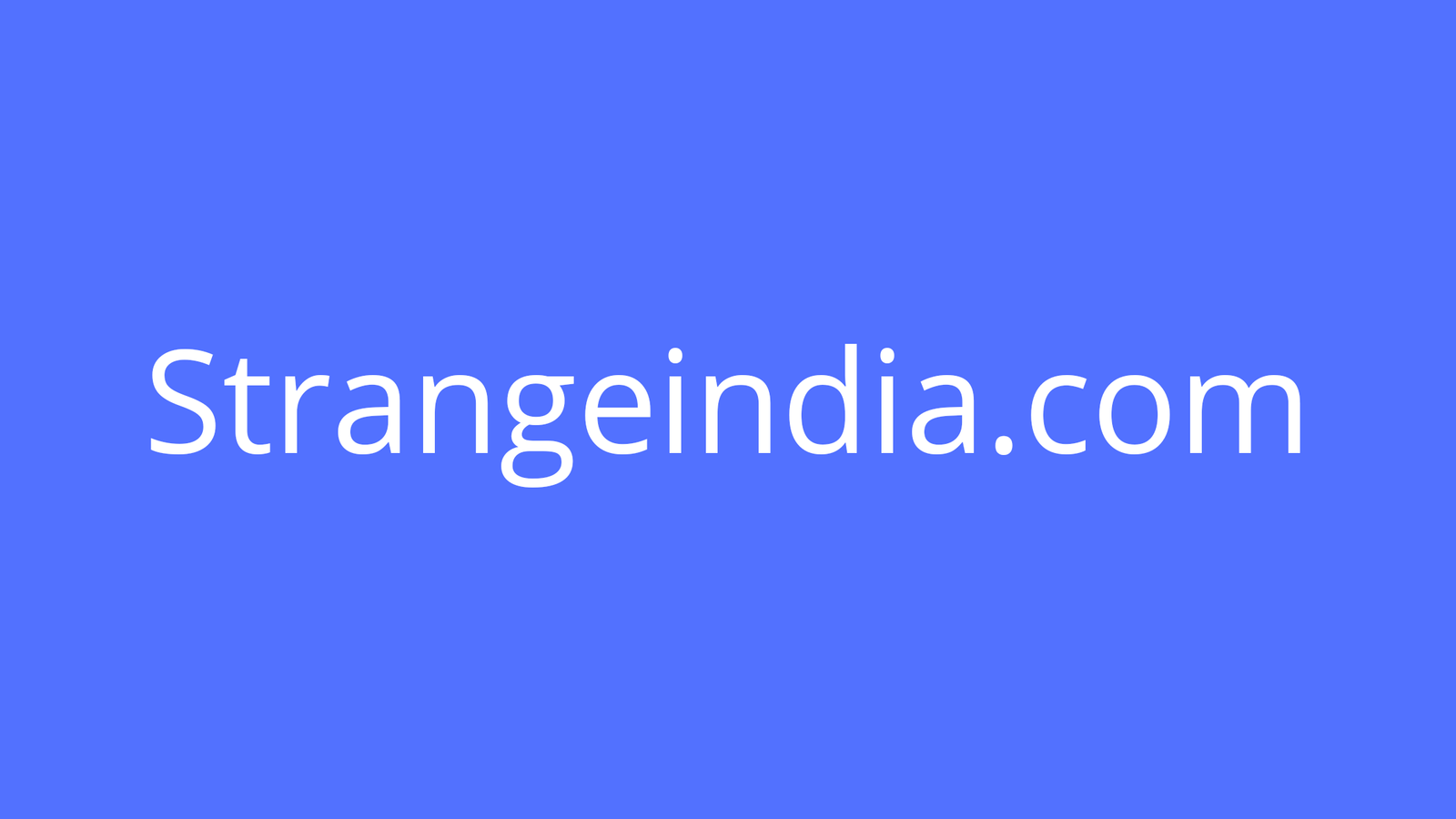You can display the screen of your iPhone or iPad during your virtual meeting. Here are the steps.
Sometimes, you want to show or demonstrate something directly on your iPhone or iPad during a Zoom meeting. Sure, you can join a Zoom call from your mobile device. But what if you’re already running the meeting on your computer? That will work as well.
Zoom’s Share feature includes an option to share the screen of your iPhone or iPad. You just need to install a plugin to get started. Then you can use your device’s Screen Mirroring option to share its screen. Let’s see how this works.
Top 100+ tips for telecommuters and managers (free PDF) (TechRepublic)
First, make sure your computer and your iPhone or iPad are both connected to the same network. During your Zoom call, click the Share Screen icon. At the screen sharing window, click the option for iPhone/iPad and then click the Share button in the lower right corner (Figure A).
Figure A

The first time you do this, you’re prompted to install a plugin. Click the Install button (Figure B).
Figure B

Follow the instructions at the next screen. On your iPhone or iPad, activate Control Center (swipe down from the top-right corner or swipe up from the bottom depending on your model). Tap the Screen Mirroring icon and then select the name listed on the Zoom screen, typically Zoom- followed by your name (Figure C).
Figure C

You’ll see the screen of your iPhone or iPad mirrored in your Zoom meeting. You can then control your mobile device as you normally would, and the screen will continue to be mirrored in your meeting (Figure D).
Figure D

To stop sharing, either turn off Screen Mirroring on your iPhone or iPad, or click the Stop Share button at the top of your Zoom screen (Figure E).
Figure E