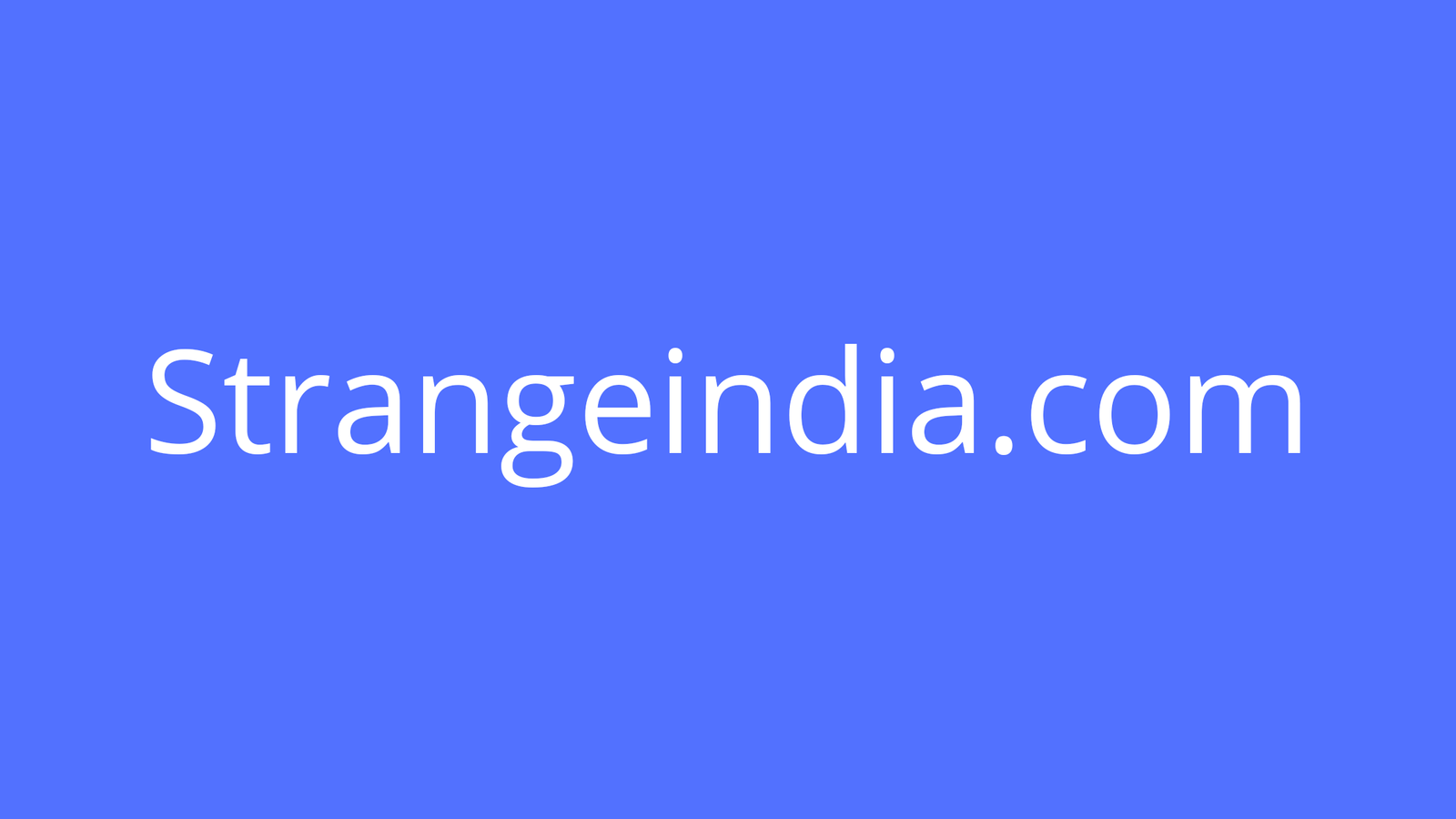Android 11 polishes up some of the features found in Android 10 and offers features many consider long overdue. Here’s what developers, businesses, and users need to know about Google’s Android 11.
Image: César Salza/CNET en Español
Android 11 is here and it could well be on its way to becoming one of the most polished releases the platform has ever seen. Why? Because Android 11 doesn’t do much to radically change the operating system. Instead, this iteration of Google’s mobile platform puts a good amount of polish on many of the dramatic features first released in Android 10. Of course, that doesn’t mean there are no new features in Android 11. In fact, there are a few long overdue features to be found in the latest release.
With 85.4% of the global market share, according to IDC, Android still reigns supreme. Because Android 11 rolled out faster than previous incarnations, this take on the operating system could wind up on more devices, faster than previous iterations.
What’s new to Android 11, and why should you want to upgrade your current version to this new take on the platform? Read this Android 11 cheat sheet to get up to speed on Google’s latest OS. We’ll update this resource periodically when there is new information about Android 11.
What is Android 11?
Table of Contents
Android 11 is the official name of the most recent version of the Android OS. This mobile operating system is seamlessly tied to the Google ecosystem, so out of the box it integrates with Gmail, Google Drive, Google Docs, Google Calendar, and more.
Android also includes the Google Play Store, which allows users to easily install a wide range of applications, such as network, productivity, entertainment, communication tools, as well as games. Android is perfectly at home serving as your daily driver for both business and personal use cases.
What new features come with Android 11
Although Android 11 isn’t an update that ships with a ton of ground-breaking features, it does include a few that many users will be glad to see. Let’s take a look at some of the more important features.
Scheduled dark theme
The dark theme has become quite important for many user types for two reasons:
- It makes the display easier to view in dark environments.
- It can help save precious battery life.
With Android 11 comes a feature that dark theme users will really appreciate–the ability to schedule when your device shifts to dark mode.
This can be important for those who sleep with their devices on their nightstands and check their phones at night, or for when you want your device to automatically shift to dark mode later on in the day to preserve battery life. Scheduling the dark mode is done in Settings | Display | Dark Theme | Schedule. Schedule your Start Time and End Time and you’re good to go (Figure A).
Figure A

Scheduling the dark theme on Android 11.
Chat Head bubbles
If you’ve ever used Facebook Messenger, you’re familiar with the Chat Heads interface. This feature has been trying to creep into Android for some time. Each development cycle it finds its way into a beta release, only to be removed when the official release is made available.
That in and out cycle ends with Android 11, which now includes the Chat Heads interface for the likes of Messages and ongoing phone conversations. Called Bubbles, this new way of dealing with ongoing discussions and calls makes it easier for users to call up those messages, directly from the screen (without having to access the Notification Shade or the app itself).
The one caveat is that you must enable the Bubble feature on an app-by-app basis (Figure B).
Figure B

Enabling Bubbles for the Android Messages app.
Priority Conversations
Along with Chat Head Bubbles, you can now prioritize conversations. If there’s one particular contact you chat with often, you can long press a notification from that chat and mark the conversation as a priority. When you do this, you’ll receive notifications for that chat, even when your phone is in Do Not Disturb mode.
Screen Recording
This is one of those features that should have been included a long time ago. There are a number of reasons why you’d want to record your Android screen: You might have a problem and need to share that issue with support. One easy way to do that is via a screen recording. You might also want to show someone how to do something on their phone (maybe they work remotely). Why not share with them a video of how it’s done? Finally, you might simply want to share something cool on your display.
With the Android 11 Screen Recorder tool, not only can you record video, you can also record audio from your mic (so you can narrate what’s going on), and even have the video highlight touches to the screen so the viewer knows where you’re tapping on your display.
Having this built-in feature will negate the need for third-party tools–unless the app you normally use includes features the Android tool doesn’t have.
Motion Sense gesture
Although this feature might not be a deal maker or breaker for business users, it is pretty cool to use. The Motion Sense gesture is only available to Pixel devices running Android 11. By using hand gestures over the display, you can pause music and skip to the next track. This feature works with most music players (including Spotify) and is quite impressive to use.
If you’re one of those who works with music playing from your Android device, you’ll really appreciate the ability to pause and skip tunes with nothing more than a gesture.
Nearby Share
iOS has enjoyed the ability to easily share files between devices for a while. That iOS feature is called Airdrop. As of version 11, Android now has that same ability. Nearby Share uses Bluetooth to easily share files to other devices who have the Nearby Share feature enabled.
Nearby Share is an entry in the Android Share menu. When you go to share a file with someone through this method, it will list out any and all devices that have Nearby Share enabled, so you can very quickly share between said devices (Figure C).
Figure C

Sharing a link between two Android 11 devices.
Resume On Boot
Although not a feature that you’ll use on a daily basis, you’ll be glad it’s there when an overnight OTA update occurs. What Resume On Boot does is allows the OS (after an update) to immediately access Credential Encrypted Storage so it can immediately start receiving messages without the phone having to be unlocked first. So when that overnight update occurs, you won’t have to wait for that deluge of messages to come in once you’ve unlocked the device.
What enhancements are in Android 11?
Along with the new features, there are a few previous features that have been refined. Let’s take a look.
Better organized Notification Shade
At the top of this list is the update to the Notification Shade. Notifications are now categorized such that users can swipe away individual notifications or categories of notifications. This not only makes notifications easier to read, it also makes them more efficient to deal with.
Share menu pinning
Another feature that has been a long time coming is the ability to pin entries to the Share menu. If you tend to share items to specific services or people more than anything else, you can now pin those to the top of the Android Share menu. That means you’ll spend less time hunting for the item you want to share that text, link, or file with. This will make your on the go life with Android significantly more efficient.
To pin an app or contact to the Share menu, simply open the Share menu from an app, long press the app you want to pin, and select Pin X (where X is the contact or app) (Figure D).
Figure D

Pinning Save To Drive to the Share menu.
New power menu
The Android power menu (the menu that appears when you press and hold the power button) has undergone some changes. The new menu not only displays the Power/Restart/Emergency options, but also allows you to access Google Pay and smart home options (Figure E).
Figure E

The refined Android power menu.
One thing you’ll find missing from this menu (that was available in Android 10) is the screenshot button. Screenshots are now taken from the app listing overlay.
What security features are in Android 11?
There are a few security features that have been added or improved upon with Android 11. Those features are all about permissions.
One-time permissions
Over the years, Android has been plagued by permissions issues. With each release, Google has attempted to solve those problems, but has come up short on many occasions. With Android 11, they’ve finally hit on something that should help alleviate this problem: One-time permissions.
With Android 11, you have a new permission option to grant an app. In addition to the two options introduced in Android 10 (While Using The App or Deny), users can now opt for Only This Time.
This new permission option will grant the app in question a one-time permission to use a service. After that, the next time you open the app you’ll have to grant it permission again.
This should go a long way to improve the security on Android.
Blocked permissions
Along with one-time permissions, comes blocked permissions. This feature will block an app from requisition permissions after a user has denied those permissions twice. Once this happens, users will have to manually give the app permissions–to ensure the app functions properly.
Overlay permissions
You may not have known this, but over the years, there’s been one very serious concern with the Android platform–overlay attacks. These types of attacks have one goal: Intercept credentials for a target application. An overlay fakes many popular online services to trick users into typing their login credentials. Until Android 11, this has been a widespread problem. The latest release deals with this by making it so that apps cannot directly take users to an authentication screen. Now, apps are only able to send users to the level before granting access to the overlay. With this in place, users will have to enable the option, which is one extra step that can prevent malware from stealing user data.
Revoking unused permissions
If you have an app that was granted permissions, but you haven’t used in a few months, that app’s permissions will automatically be revoked. When this happens, you’ll then need to manually grant permissions for the app in order for it to function properly.
Background information gather is no more
With Android 11, apps are no longer allowed to gather information in the background. The only time an application will be allowed to collect information is when said app is running. This should go a long way to tighten privacy issues by placing users in control of when an app can collect data and information.
How can developers start using Android 11?
Since the beta program has already concluded and Android 11 has been released, developers are already able to start using Android 11. Any developer needing to migrate their apps to the new Android 11 platform can start with the official migration documentation from Google.
When was Android 11 released?
Android 11 was officially released September 8, 2020 and was made immediately available to Google Pixel devices–that is the normal route for new Android updates. However, in a surprise move, Google also made the latest iteration immediately available (via an open beta) to the OnePlus 8 and 8 Pro (in North America, Europe, and India), as well as the Oppo Find X2, Find X2 Pro, the Reno 3 and Reno 3 Pro.
Xiaomi is also rolling out Android 11 for the Mi 10 and Mi 10 Pro.
As for other devices, Google has already promised that more partners will be launching and upgrading devices over the coming months so expect many Samsung, Redmi, and other popular devices to receive the Android 11 update by the end of 2020.